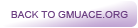|
Log In
|
RNR Program Tool for Adults Detailed Instructions:
Before Starting a New Program Tool:
- To save/edit profiles in the "Program Tool" portal of the RNR Simulation Tool you must be a registered user
- For more information on how to register to use the CJ-TRAK tools, please click here.
Starting a New Program Tool
- From the home screen of the CJ-TRAK webpage select the "Launch" button located in the "RNR Program Tool for Adults" icon below the main instructions.
- You can also select "RNR Program Tool for Adults" from the navigation bar located at the top of the CJ-TRAK homepage.
- Read the instructions on the page and then select "Start The RNR Program Tool for Adults"
- Clicking this link will direct you to the "RNR Program Tool for Adults" instructions page. From this page you can:
- Find out "What information do I need to know to complete the RNR Program Tool for Adults?"
- Selecting this option will take you to a page that describes all of the information needed to fully and accurately complete the RNR Program Tool for Adults. This page can also be printed for future reference.
- View the informed consent document
- Selecting this option will take you to the informed consent for this study. You will be prompted to electronically sign this document the first time you use the RNR Program Tool for Adults. At point you can click on this option again to review the informed consent document.
- This option is only available the first time you enter the Program Tool Portal. Once you have electronically signed the informed consent you will not need to sign it for subsequent entries into the Program Tool.
- "Start the RNR Program Tool for Adults".
- Selecting this button will take you to the first page of the RNR Program Tool for Adults. At the end of each page of the tool you can decide to "Save and Continue," "Save and Come Back Later," or "Save and Go Back" to a previous page.
- Page one asks for basic information about the program, including its name, target population, capacity, completion rate, and attendance.
- Page two asks more detailed questions about the program's target and content.
- Page three asks a few more questions about the program content.
- Page four asks questions about the Dosage of the program including total number of hours, duration, frequency, and length of sessions.
- Page five asks questions about Program Implementation including completion criteria, staff credentials, evaluations, and coaching.
- Page six asks a few final questions about changes to the program over time, training received by staff, and some challenges the program has experienced. At the end of page six selecting "Save and Continue" will take you the output page. You can also select "Print my Responses" to print a list of the responses you provided for each question of the program tool.
- The output page describes the Program Group into which your program was classified, and how your program scored in each of the six scoring areas addressed in the tool-risk, need, responsivity, dosage, implementation, and restrictions.
Accessing Saved RNR Program Tools (for registered users only)
- Once you are logged into the CJ-TRAK system, select the "Launch" button located in the "RNR Program Tool for Adults" icon below the main instructions on the home screen of the CJ-TRAK webpage
- You can also select "RNR Program Tool for Adults" from the navigation bar located at the top of the CJ-TRAK homepage.
- Choose the assessment you would like to view/edit from the "My Saved Programs" list on the right side of the page
- Note: labels for saved programs are generated from "Program Name" entered on the first page of the RNR Program Tool for Adults.
- On this page you can view, edit, or delete a previously completed assessment or an assessment that you saved to return to later.